February 05, 2021
Setting up Git Commit Signing

I recently had to completely reinstall the OS and all software on my personal computer. I had to go back and set up my development tools including SSH and GPG keys. I do this just infrequent enough that I had to review the documentation on how to do it. So I figured it would be worth while to put together this article to help others as well.
Why Sign Git Commits
When you make a commit in Git the author information is sent along in the form of a name and email address. This information by itself is not verified in anyway. It is just a way to see who you are collaborating with. It is easy to impersonate someone by simply providing the same name and email address since that author information is not vetted in any way. The impersonation could happen in any repo regardless of your knowledge. In the worst case scenario someone could do this in one of the repositories that you regularly work in which would be extremely difficult to detect.
Git commit signing is a way to put a signature on a commit to show that the commit is actually coming from you.
How Commit Signing Works
Commit signing uses a public/private key pair to verify where the commit comes from. When making the commit you sign it with your private key. Others can then use your public key to verify the signature on the commit.
Getting it Setup
These instructions will be for macOS, but it should be pretty similar to set this up on other Operating Systems.
-
Git uses GPG for signing. I use GPGTools for this, but you can choose your own command line tool.
-
Generate a GPG Pair from the command line.
% gpg --full-generate-key
- RSA and RSA is the default key pair. You can just select that one.
- Select the key size (4096 is a minimum for github).
- Select how long the key should be valid for. The default is to never expire. *. Provide your Name, Email Address, and a Comment. The email address must be the same as your github account.
- Supply a passphrase. You could leave this blank, but I would supply it. You can always store it in the GPG Keychain so that you will not have to supply it on every commit.
- List out your keys and select the key id of the one you just generated. It will be the string after the / on the sec line.
% gpg --list-secret-keys --keyid-format LONGgpg: checking the trustdbgpg: marginals needed: 3 completes needed: 1 trust model: pgpgpg: depth: 0 valid: 1 signed: 0 trust: 0-, 0q, 0n, 0m, 0f, 1u/Users/richard/.gnupg/pubring.kbx---------------------------------sec rsa4096/0QB348777C85D1CC 2021-02-05 [SC]453372F6E3A6E764B2EC8EFB0BB938777C85D1CCuid [ultimate] Rich Klein (Git Signing) <richwklein@gmail.com>ssb rsa4096/EC054AC0385BCD63 2021-02-05 [E]
- Configure git with your signing key
% git config --global user.signingkey 0QB348777C85D1CC
Now you should be able to sign individual commits by supplying the -S to your git commit command. I prefer to have all my commits signed, so I configure git to always do this.
% git config --global commit.gpgsign true% git config --global tag.gpgSign true
After making a commit you can verify it was signed using the log command.
% git log --show-signature -1
- Export your public key
Signing your commits is only part of the process. Others can not verify the commit until they have your public key. So next you'll need to export it.
% gpg --armor --export 0QB348777C85D1CC
This will print out the ASCII version of your key. If you are using github then this is what you upload to your user profile so that they can verify your signatures.
- Upload your public key.
- Go to the github keys page.
- Click on the New GPG key button.
- Paste your key from the previous step in the box.
- Click on the Add GPG key button.
- Fill in your password.
Your commits are now signed and you can see the verified badge on commits in github.
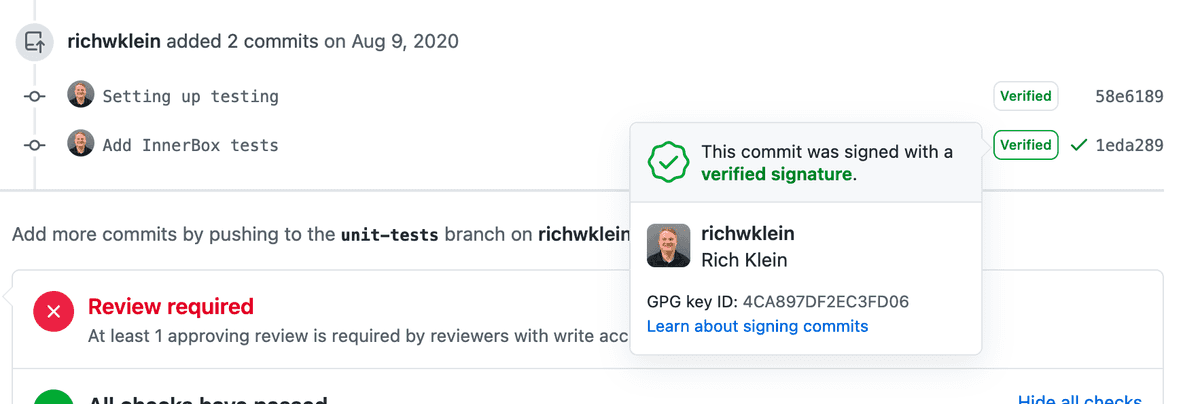
Official Documentation
I used the following documentation to set up my signing and create this article.
